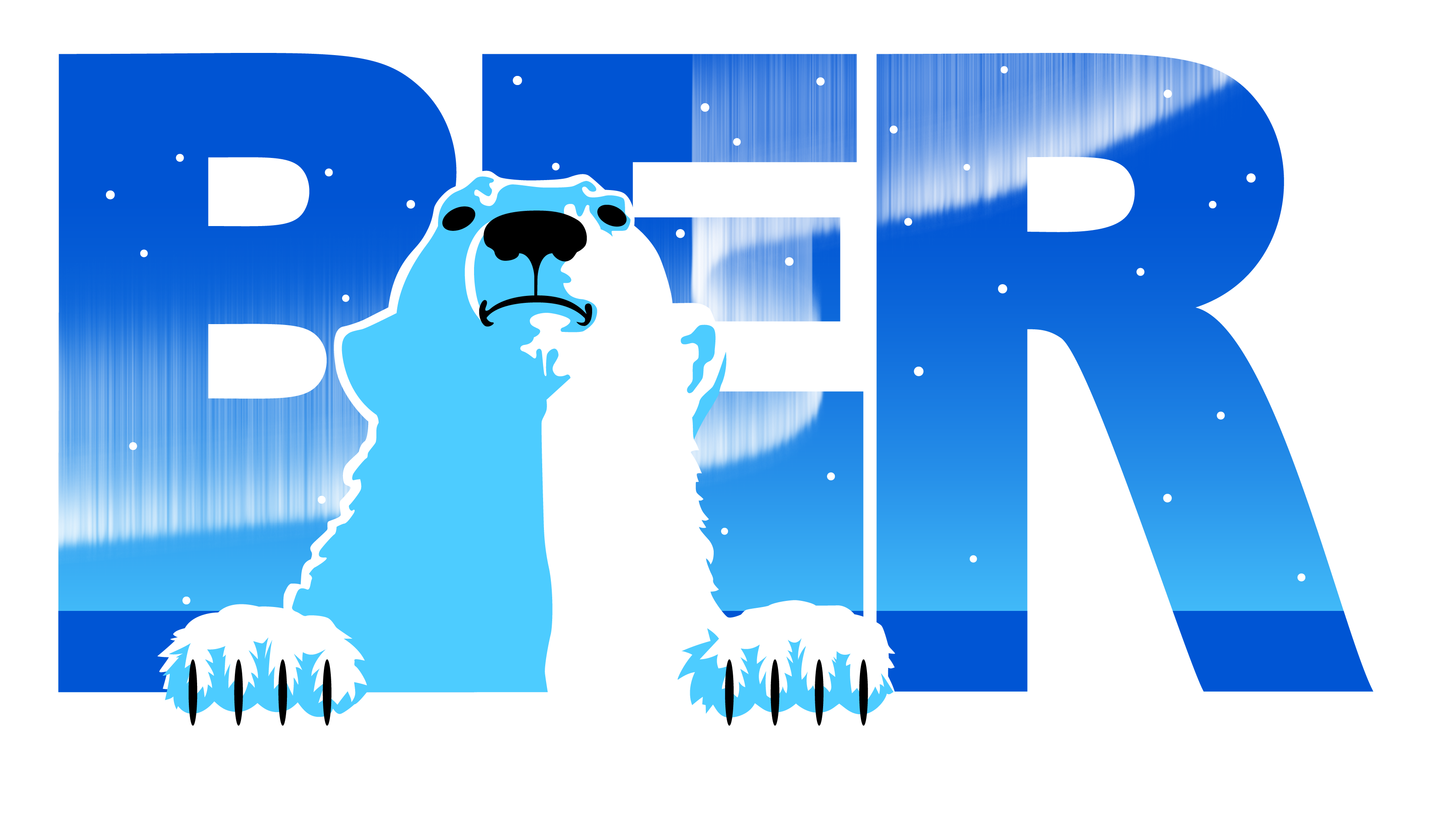Create a New Project in the BER Portal #
- Log into the BER Portal. https://theber.com/login/
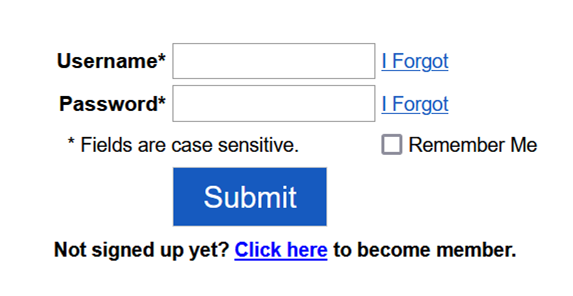
- Choose the ‘Projects’ tab.

- Click on the ‘Create New Project’ Button.
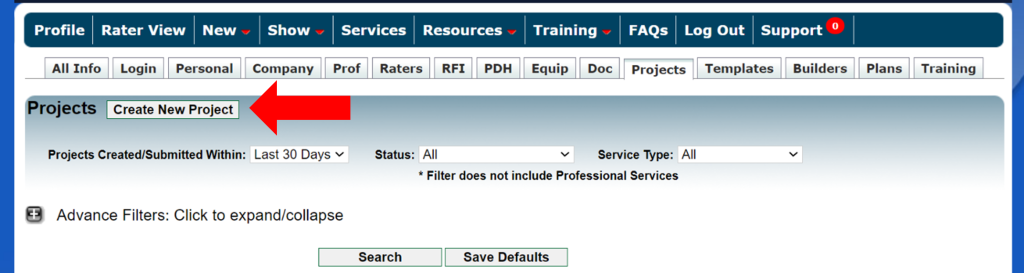
- Select any RFIs or Modelers that worked on the project (if applicable).

- Enter project information.

- Select software and rating type.

- Select or upload your rating:
- For Ekotrope Ratings
- Create New Ekotrope Projects – Create new Projects from an existing Ekotrope template
- Existing Ekotrope Projects – Create Ekotrope template from existing Ekotrope project
- Add Ekotrope Link – Bring in ratings from Ekotrope that are not yet ‘Shared with Provider’
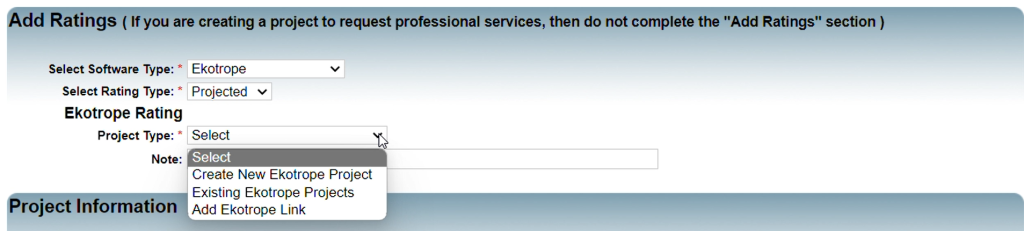
- For REM/Rate Ratings:
- Upload rating file

- Select all certification types that apply. Fill out additional project information.
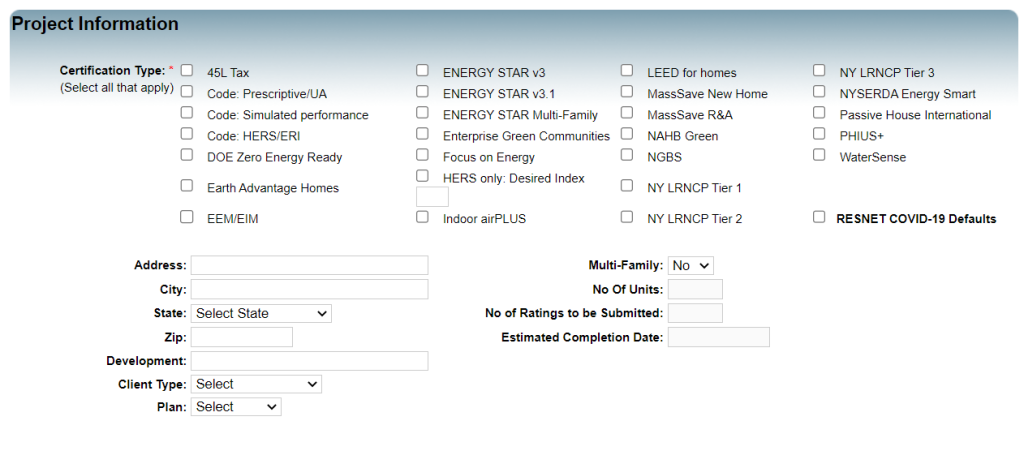
- Upload supporting documentation. These can also be added after the project has been created.
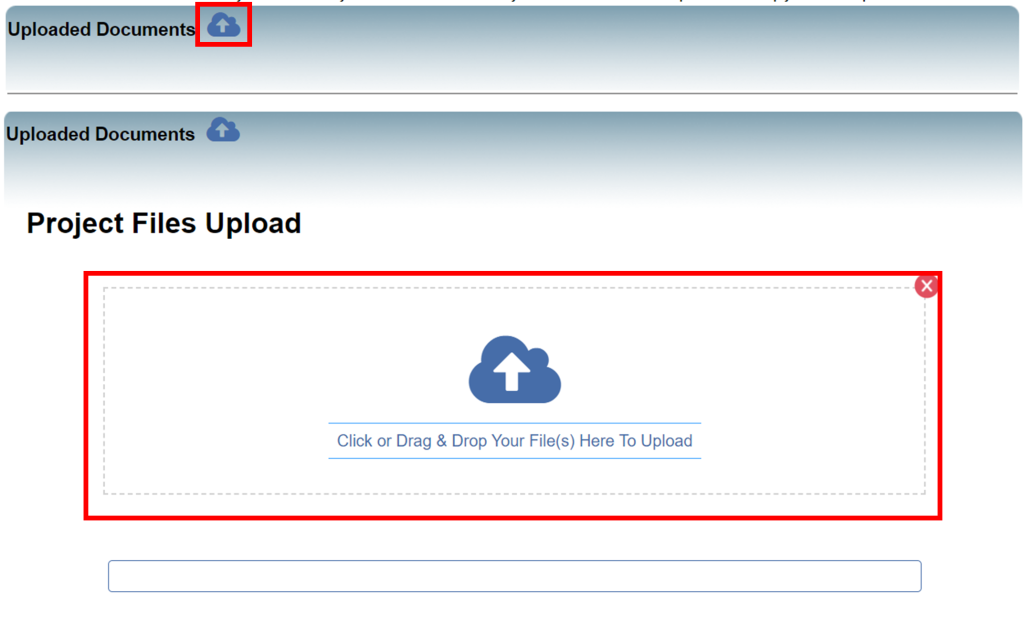
- Scroll down and select ‘Add Project’ to save.

Ekotrope Project Templates #
Create a New Project Using Ekotrope Templates #
- Login to the BER portal at https://theber.com/login/ using your login credentials.
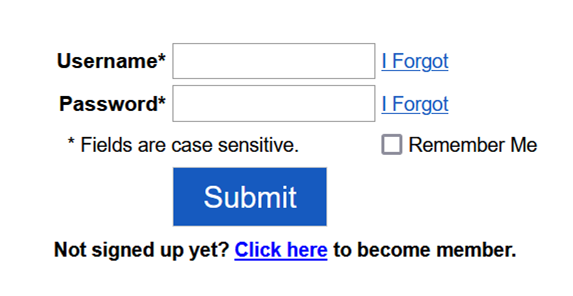
- Choose the ‘Projects’ tab.
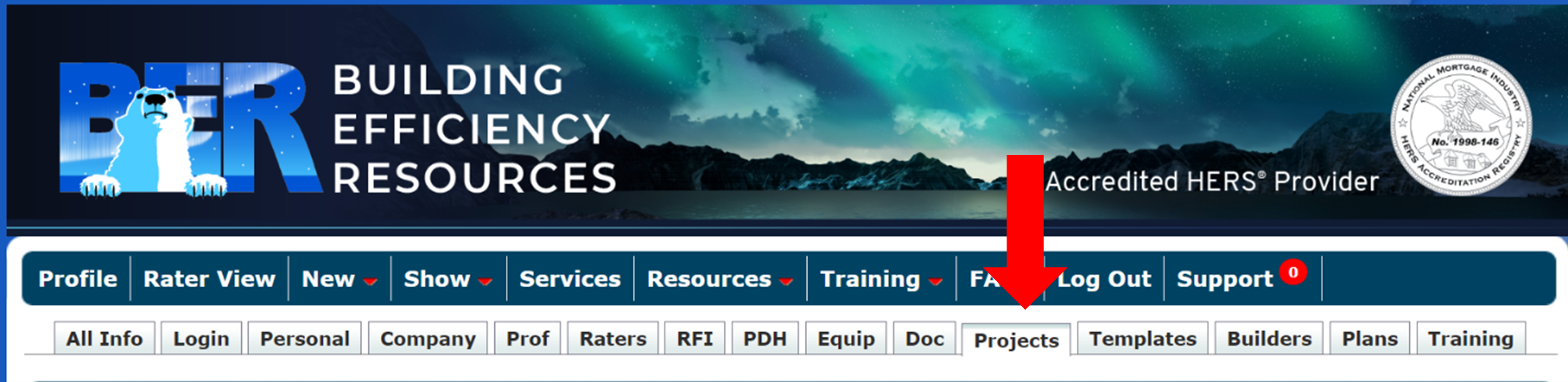
- Click on the ‘Create New Project’ button.
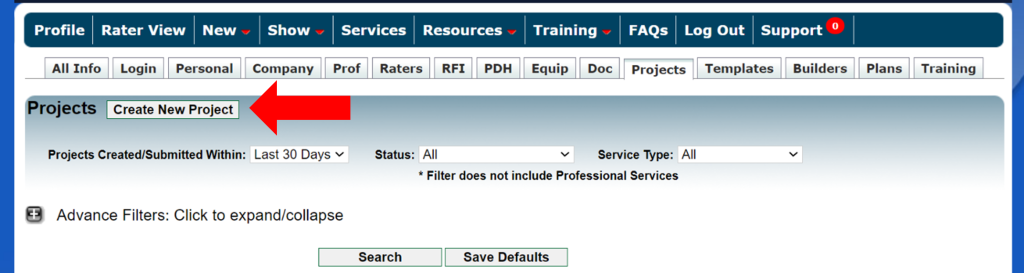
- Select RFIs and Modelers from the drop-down menus, enter your Project Name, Address, and Zip Code, select ‘Ekotrope’ as your Software type, and select your Rating Type.
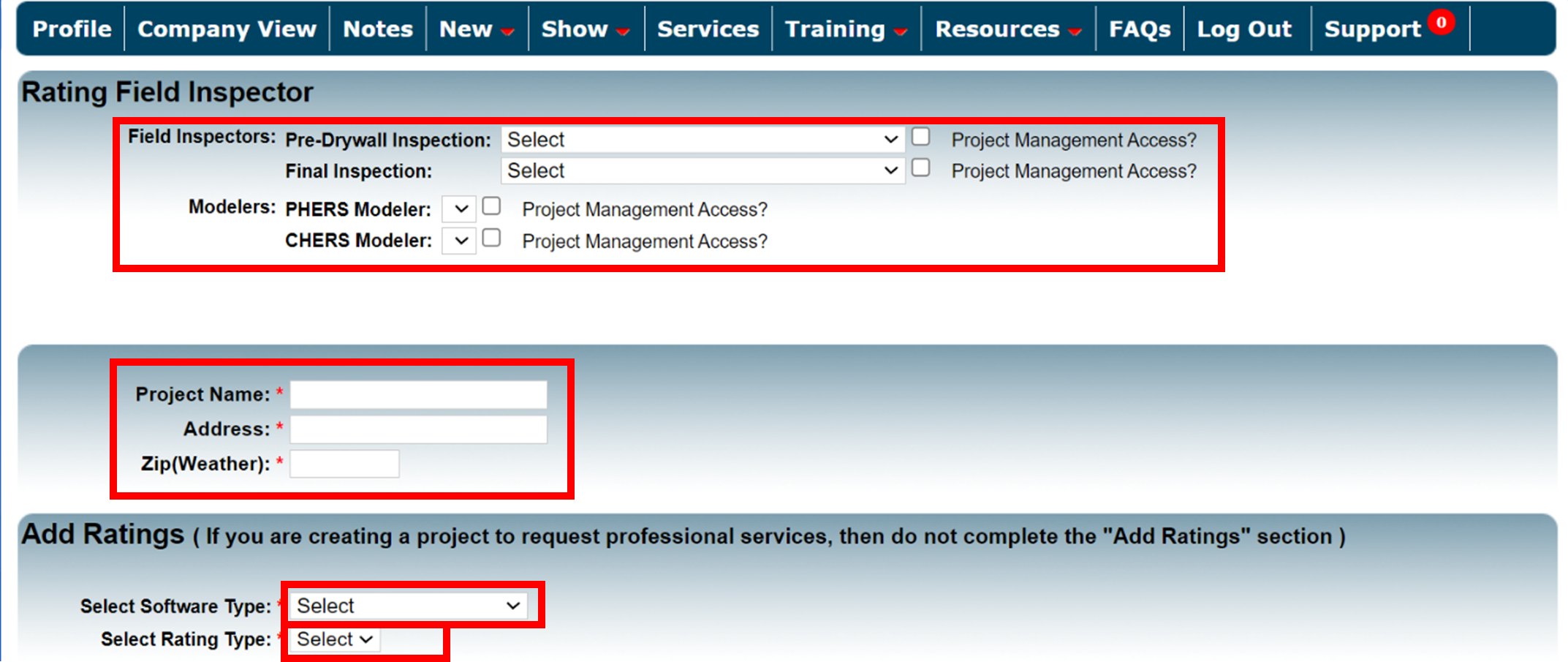
- Select ‘Create New Ekotrope Project’ as the Project Type and select the desired Ekotrope template from the dropdown menu.
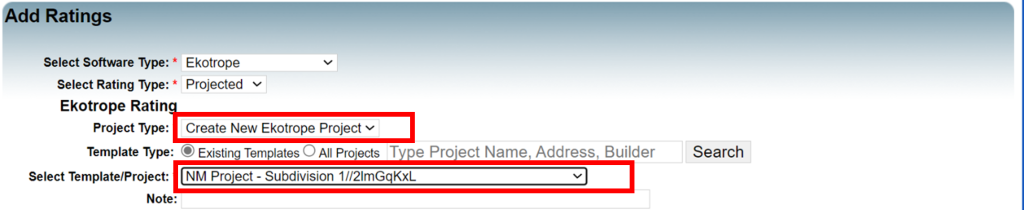
- Choose a certification Type (required) and fill out additional project information.
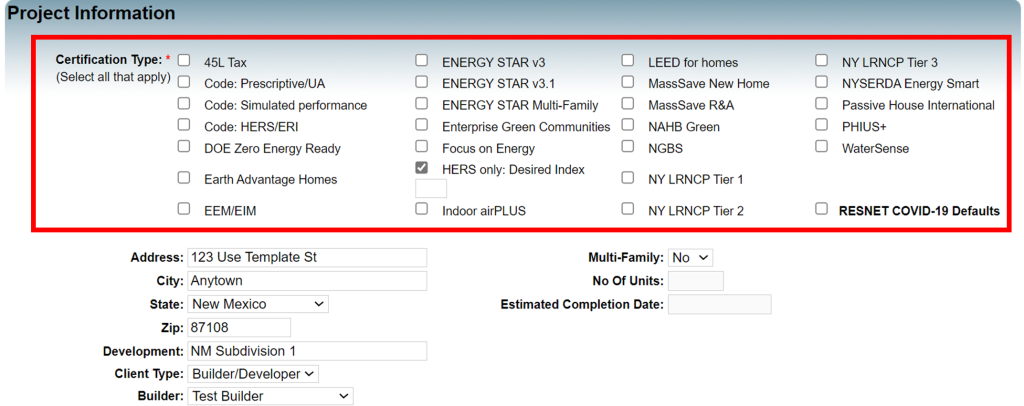
- Scroll to the bottom of the page and Click “Add Project”.

- Your new project, based on the Existing Ekotrope Template, should now be shown on the screen and your new Ekotrope project will be shown within your Ekotrope account.
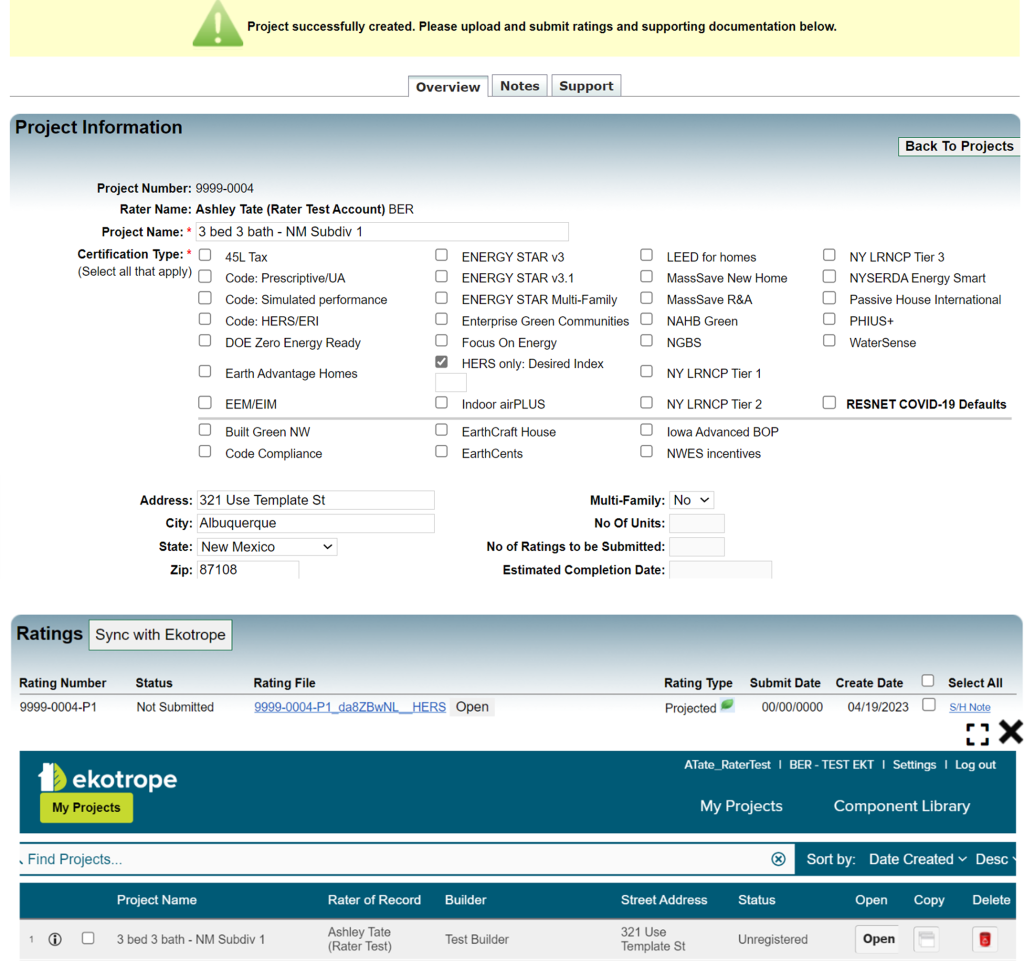
This completes the process of creating a project using Ekotrope templates. Please email us info@theber.com or call us at 1-800-399-9620 x4 if you need assistance.
Create a New Ekotrope Template #
- Login to the BER portal at https://theber.com/login/ using your login credentials.
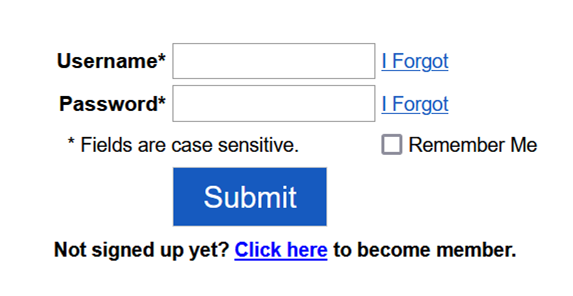
- Choose the ‘Projects’ tab.

- Click on the ‘Create New Project’ button.
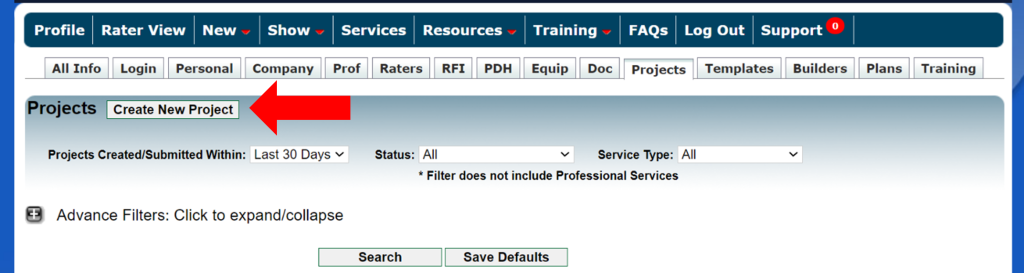
- Select any RFIs and Modelers from the drop-down menu, select ‘Ekotrope’ as your Software type, and select your Rating Type. SKIP the Project Name, Address, & Zip (Weather) fields when creating a new template.
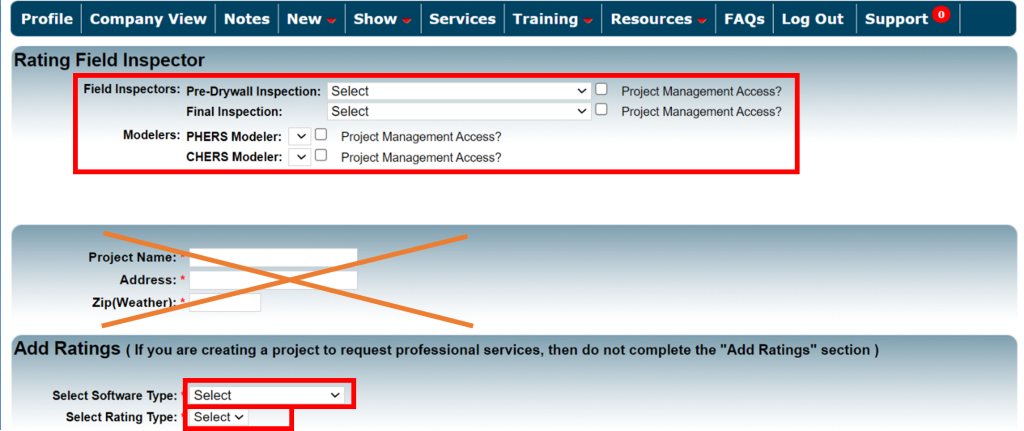
- Select your ‘Existing Ekotrope Projects’ as the Project Type.
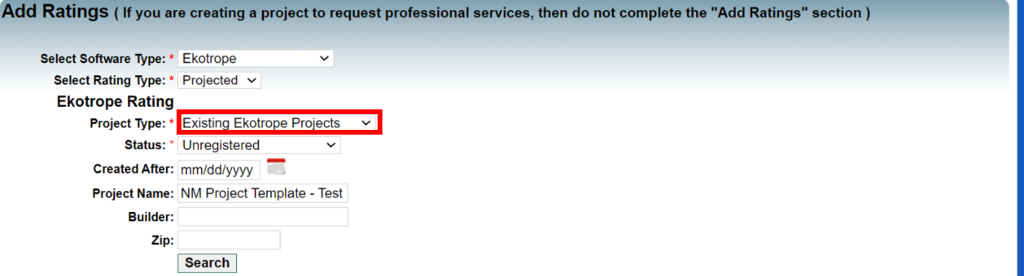
- Select the ‘Status’ of your Existing Ekotrope Project. If you have a lot of projects, enter supplemental information to help narrow the search results. Click ‘Search’.
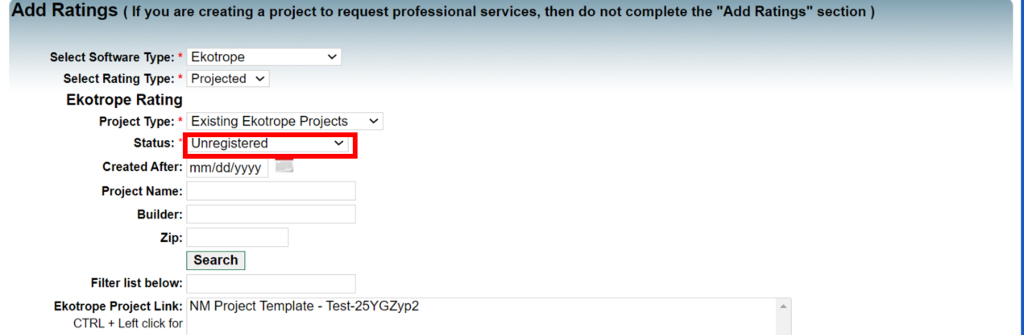
- Click to select the project you want to use for your new template.
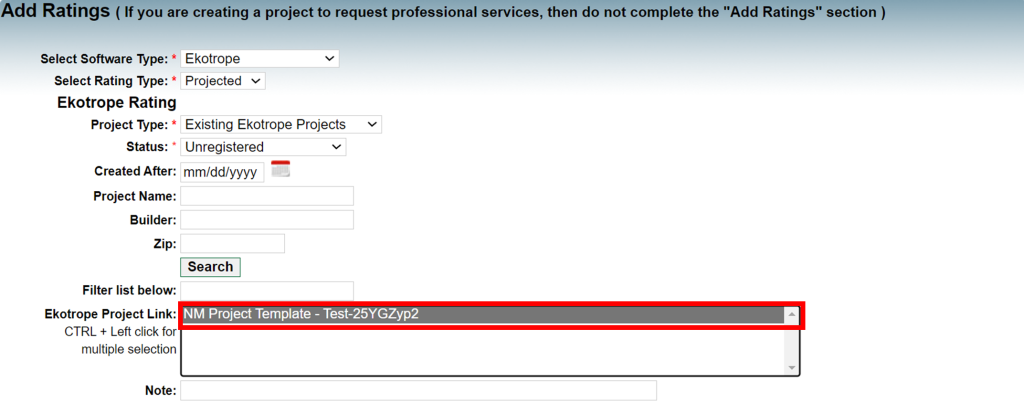
- Select your Project’s Certification Type.
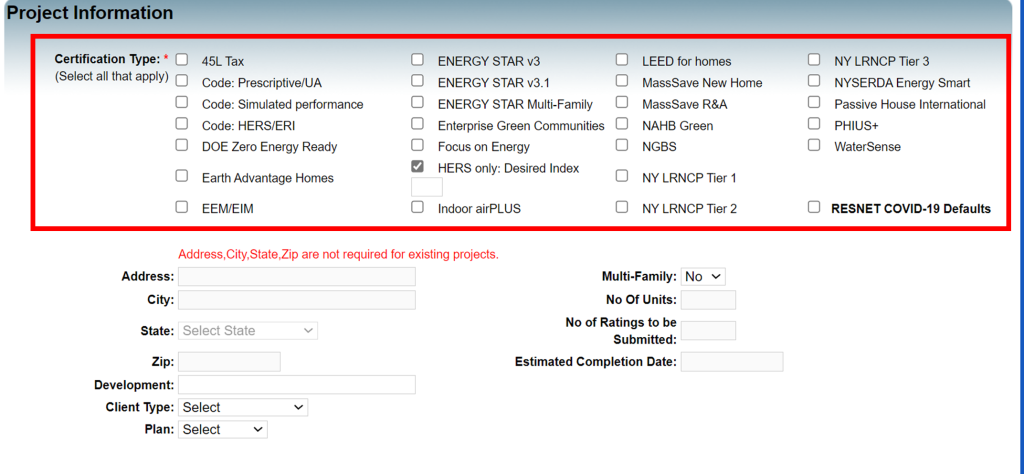
- Scroll to the bottom of the page and Click “Add Project”.

- The page will reload and show the newly created project. Fill out any additional information on the BER Portal project page that you would like to be included as part of your template.
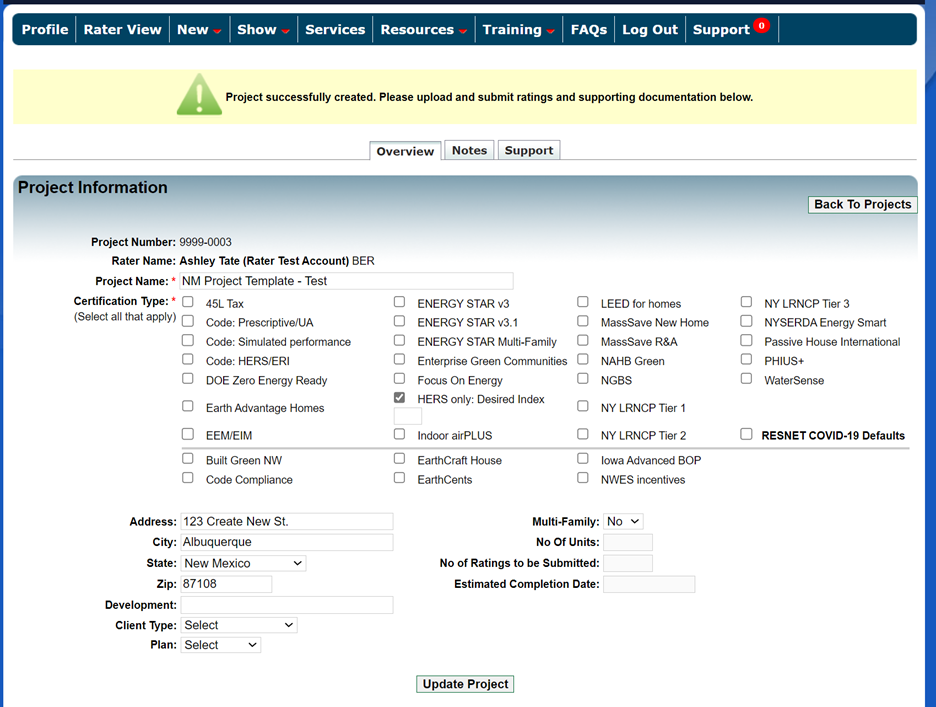
- Open the Ekotrope project in the BER Portal by clicking the blue Rating File link. Fill out any additional information on the in the Ekotrope project that you would like to be included as part of your template.
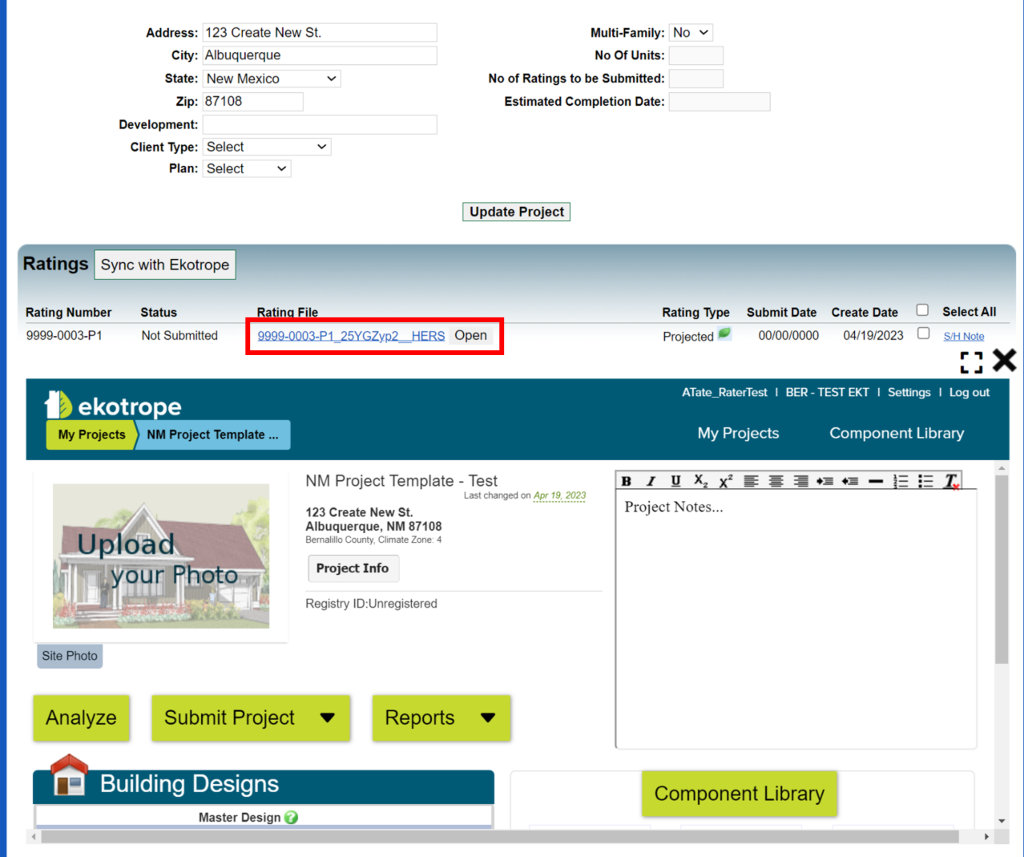
- When you are satisfied and ready to turn this into a template, select the white checkbox next to the rating and click “Create Template”.

- In the pop-up, enter the name of your new template. Click “Create and Save”.
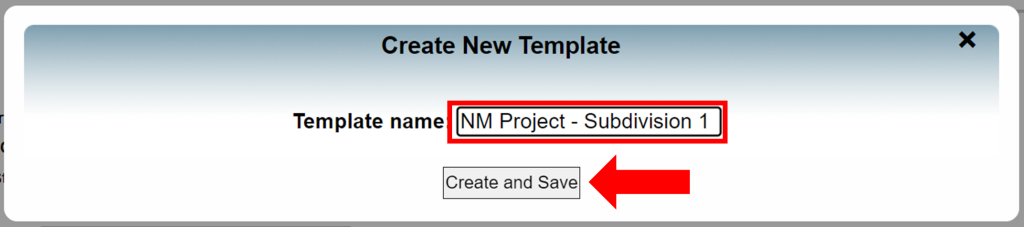
- You will now see your new template in the ‘Templates’ tab.
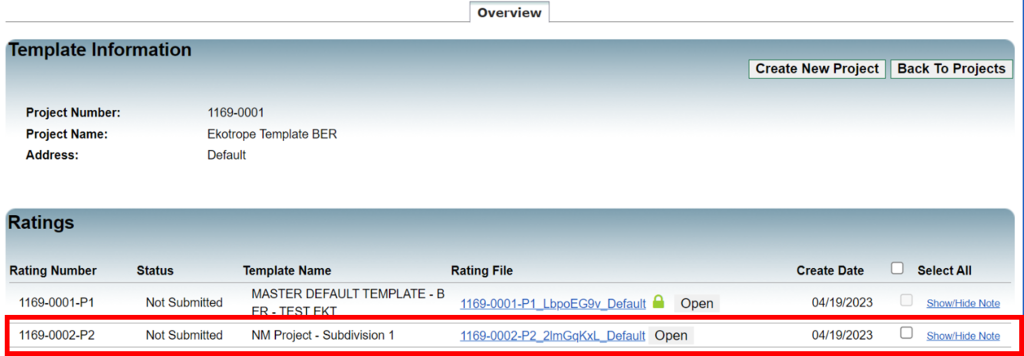
This completes the process of creating a new template. Please email us info@theber.com or call us at 1-800-399-9620 x4 if you need assistance.